Author: Jason
-
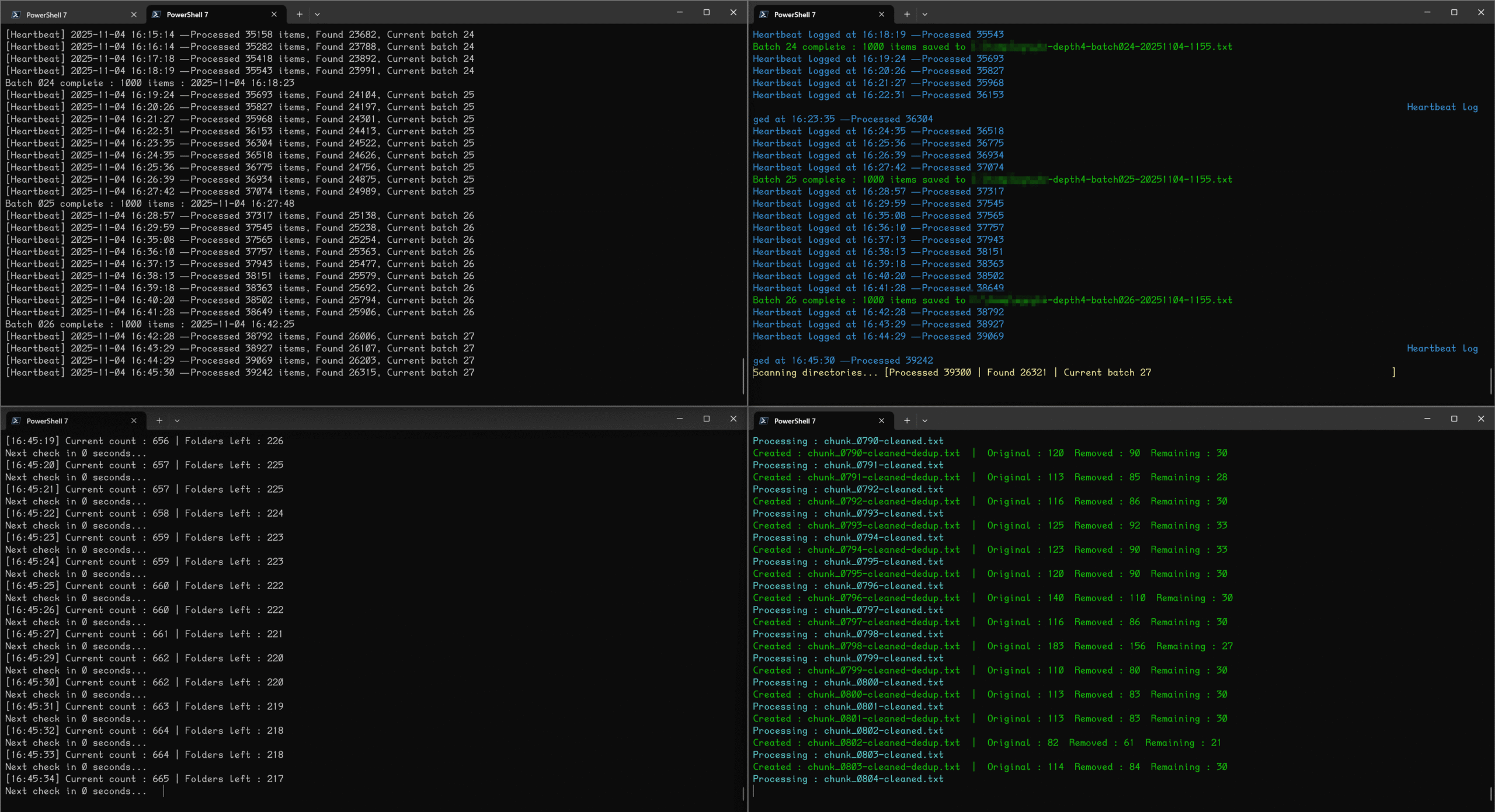
GUI Hung? Revert to CLI
The more GUI fails me, the more I find myself back in the CLI. This is 4 different PowerShell (version 7.5.4) sessions, all running in W11 25H2 Terminal. WHY you ask? Great question, because my Microsoft Excel is currently a gray screen with a blue spinning curser of DEATH! I have almost 1,000,000 rows of…
-
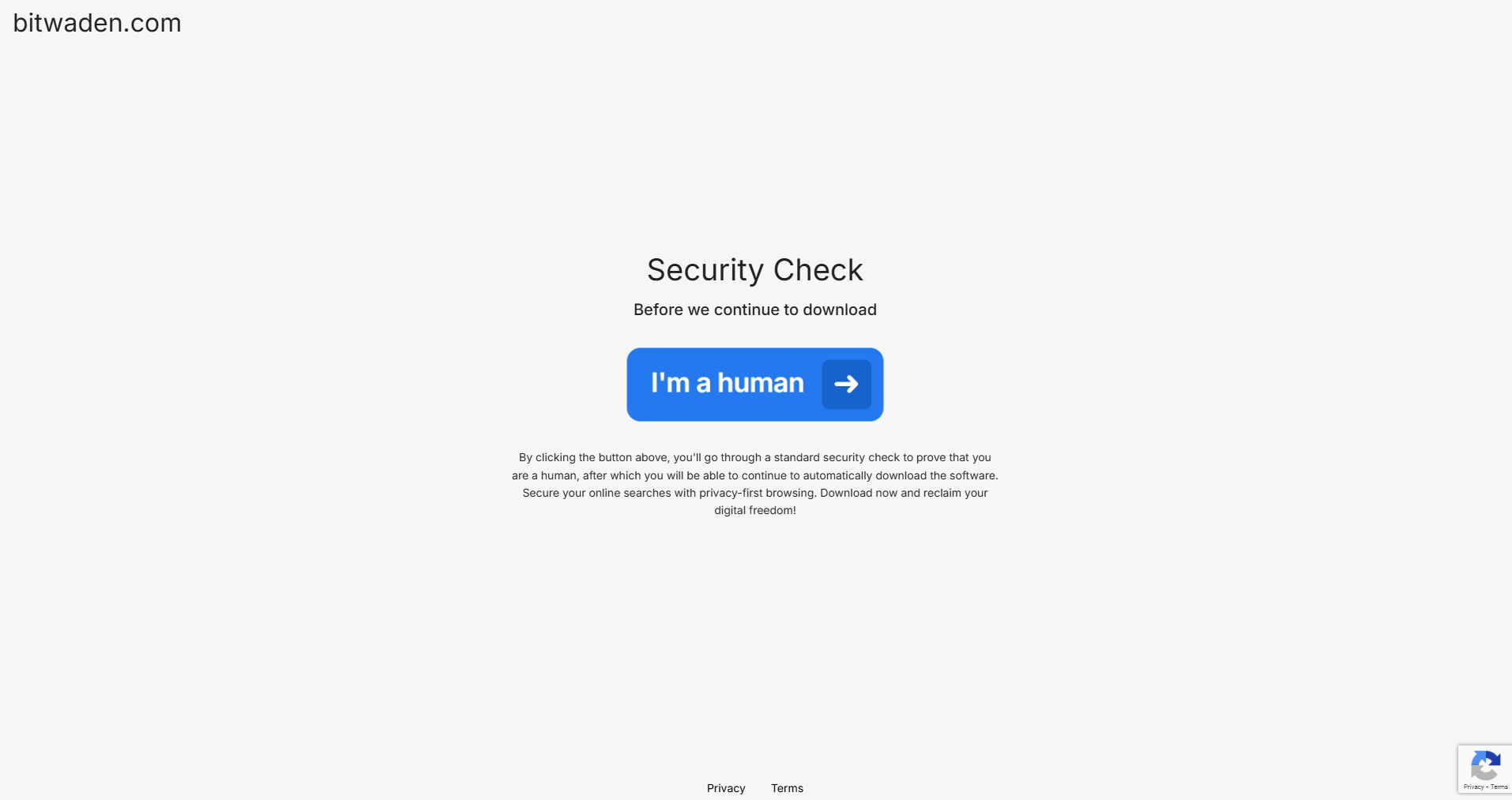
Typo-Squatting Bitwarden vs Bitwadan
Web domain typo-squatting is a real tricky way to fool the unsuspecting, even IT Pros can get caught.
-

ChatGPT Plus, VS Code, PowerShell Daily
ChatGPT Plus and VS Code have officially joined my PowerShell pit crew. Between faster scripting, cleaner code, and fewer late-night debug meltdowns, this setup keeps my IT workflow running like a finely tuned engine — with AI riding shotgun, not driving.
-
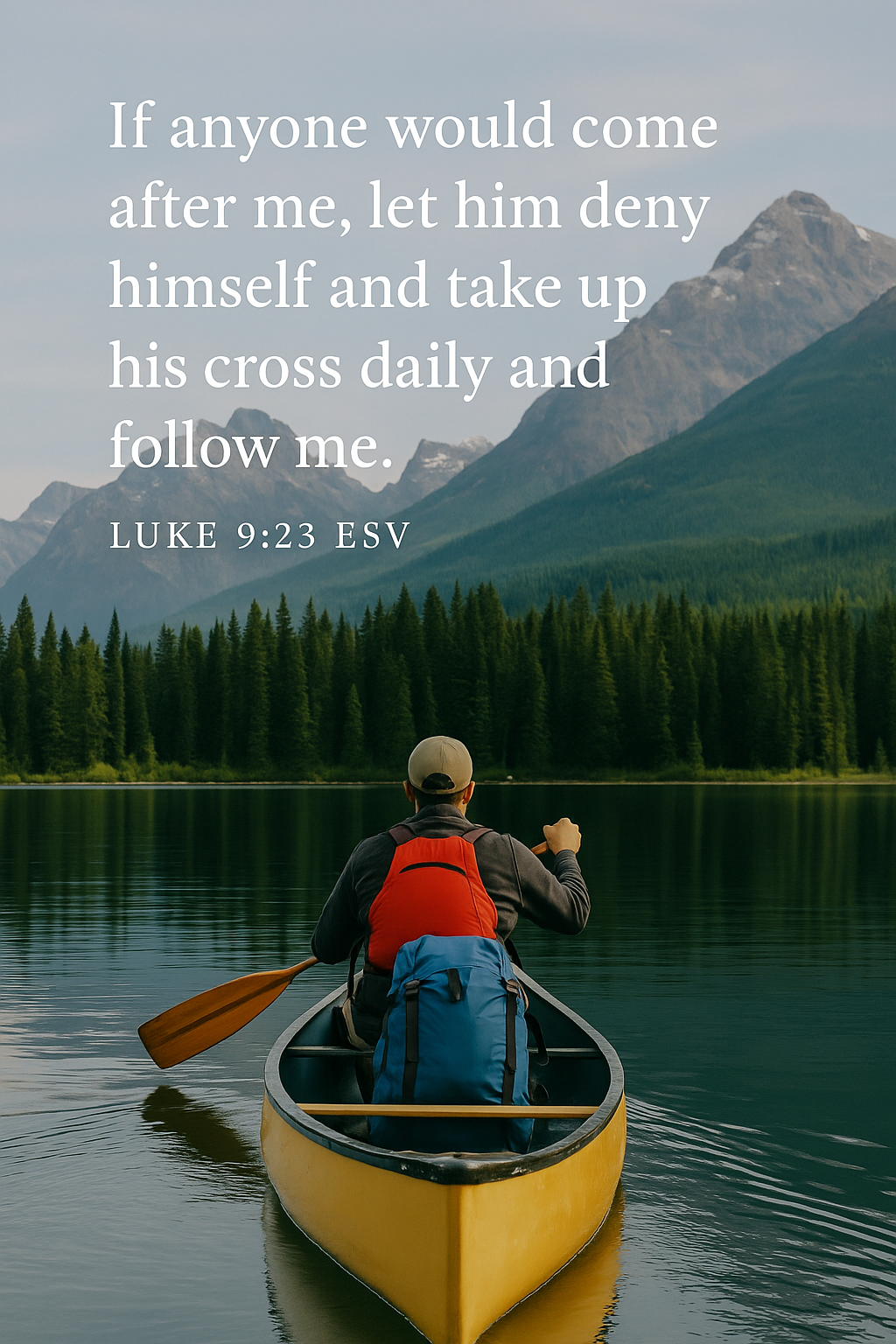
Vacation – Off the Grid
😅 “I’m Going Off-Grid and Might Cry About It” Starting today, I’ll be disappearing into the wilderness for eight days. Not metaphorically—literally. We’re talking no cell service, no internet, no technology, no Google to settle pointless debates, and no way to check if my email is on fire. I’m going with 26 other brave souls (so…
-

AI Getting Attitude?
Do you use AI? Do you use ChatGPT? Do you pay for it?Me – Yes, Yes, Yes. I pay for ChatGPT Plus for $20/mo and it defaults me to the 4o model as of this writing 5/22/25. I do have custom GPTs setup. I do have custom projects setup. I also use a Chrome plugin…
-

PowerShell and Tell
I have recently (in the last ~6 months) been diving into PowerShell. I had heard about this ‘coding language’ before but never wanted to get into ‘coding’. I have had my own website (indycrewworld.com) since December 2004 and I loved doing my own web development with HTML, CSS, JavaScript. I liked it as hobby. I…
-
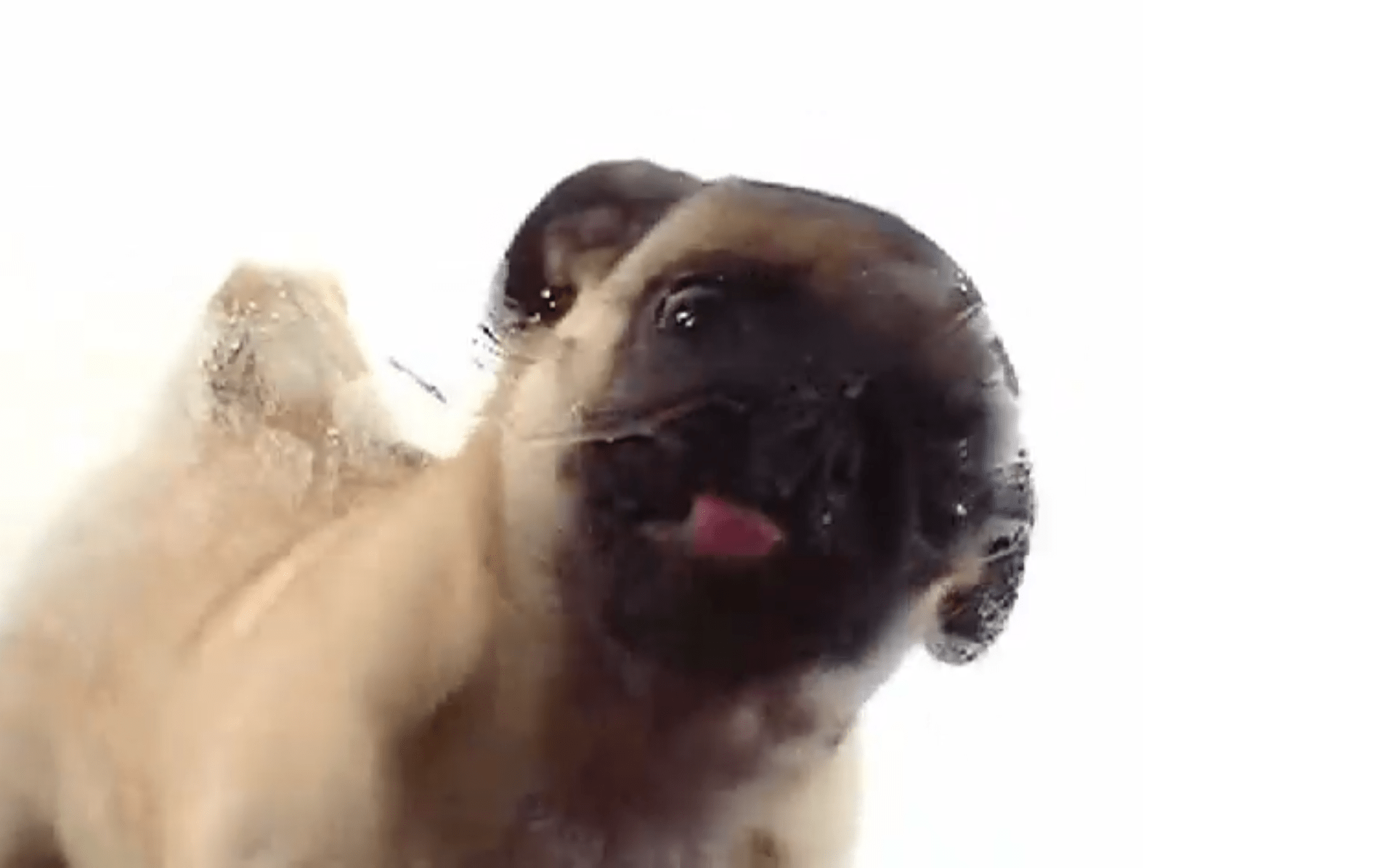
Lock Your Screen – Security Best Practice
jasr.me/dog – If you are another funny IT guy like me and want to kindly ask your coworkers to LOCK THEIR SCREEN. Or if you want to pull a prank on your coworkers and see their face when they come back to their computer. jasr.me/dogx3 – I also created another page that will automatically load…
-
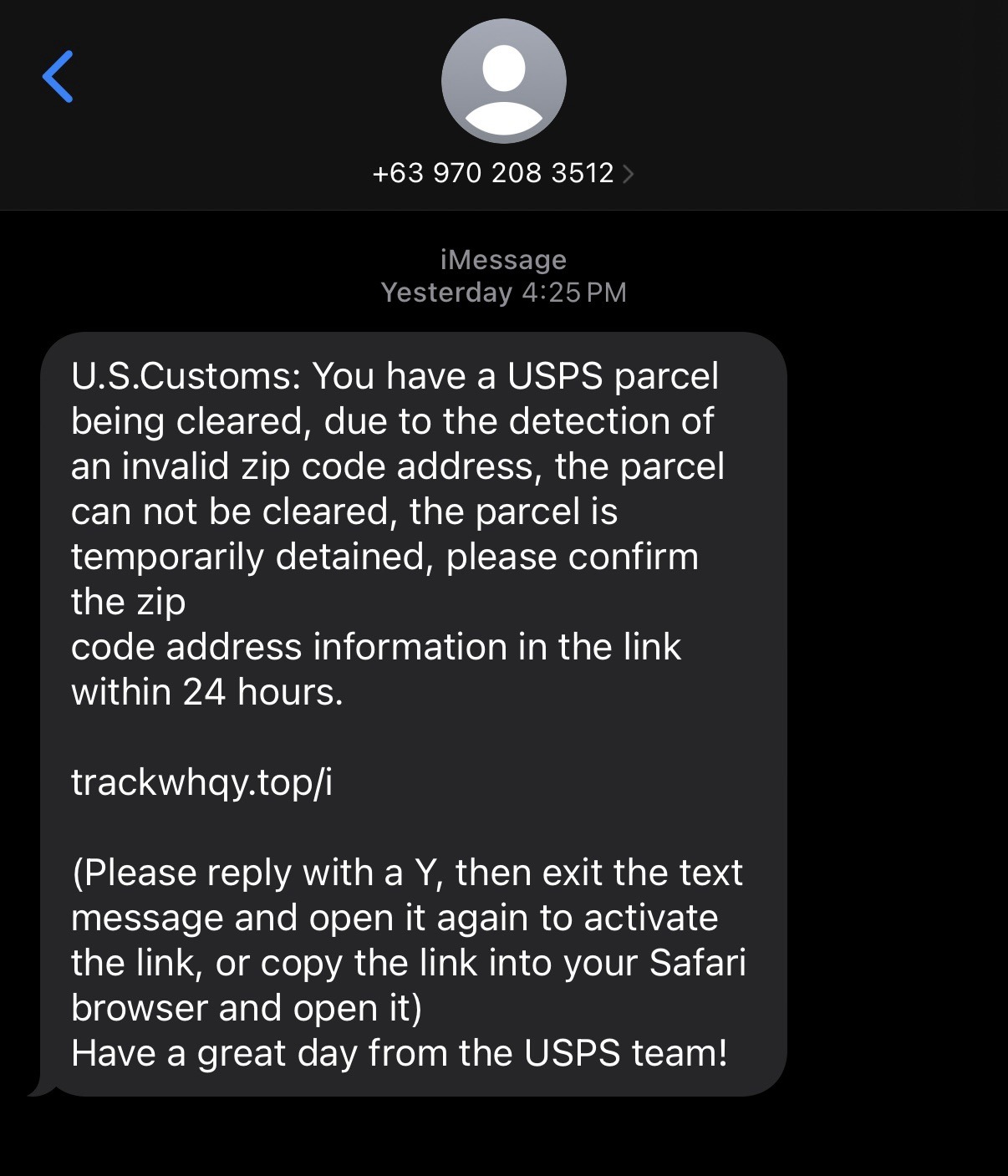
SPAM Text Message – Public Service Announcement
I wasn’t aware that the USPS used an iPhone with a phone number from the Philippines to notify residents of Cleveland, Ohio that they had a package waiting at customs. Also, the domain used as the link to check is know to 13 scanners as PHISHING and 1 as SUSPICIOUS ON virustotal.com: https://www.virustotal.com/gui/domain/trackwhqy.top Don’t worry,…
-
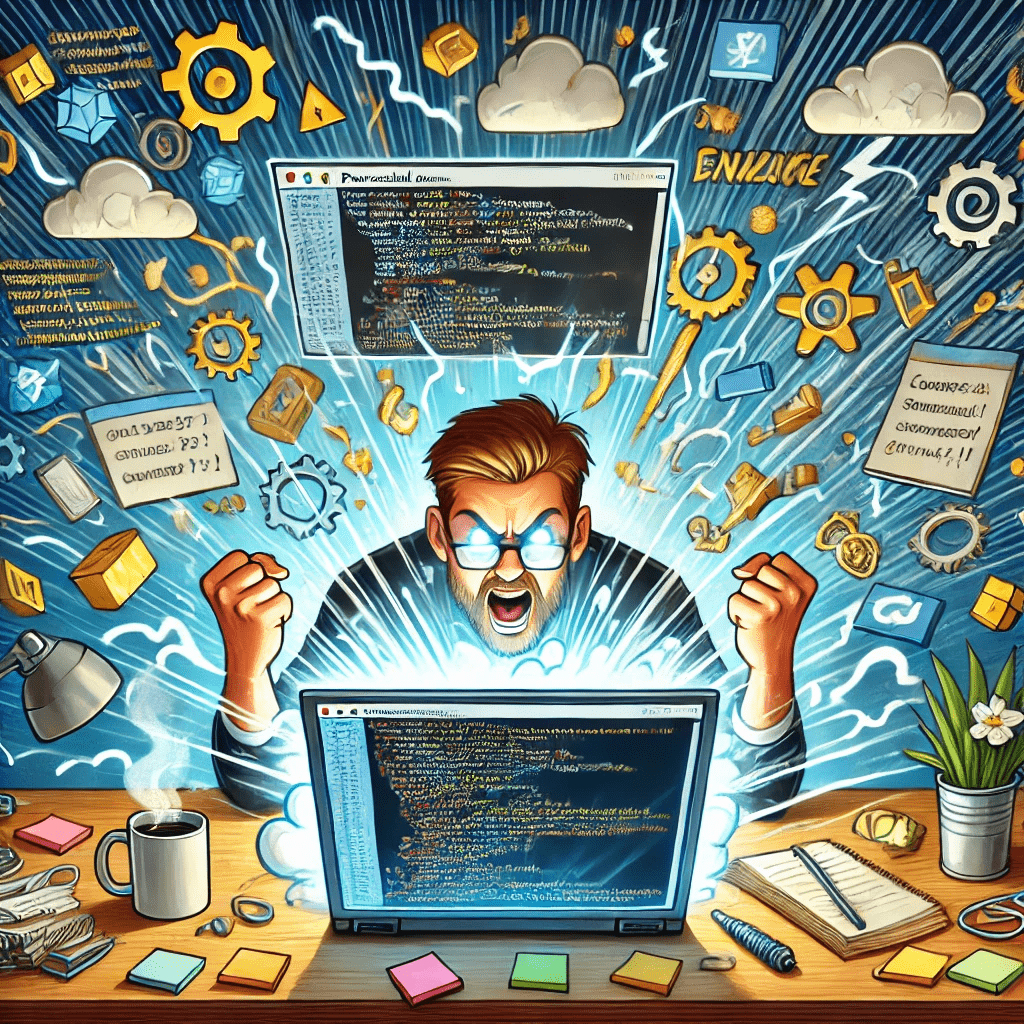
How PowerShell Became My Best Frenemy
How PowerShell Became My Best Frenemy: A Love-Hate Relationship What AI says today, Day 2 Welcome back, tech adventurers, to yet another thrilling tale of JasonLamb.me, where I tackle the mysteries of technology so you don’t have to (unless you really want to, in which case, welcome to the club). Today, I’m talking about a…
-

AI says today – Day 1
Here’s another blog post in the style of Jason Lamb’s site, touching on a mix of personal reflection and tech-related insights: The Tech Evolution and How It’s Changed Me As I sit here sipping my morning coffee (okay, it’s my third cup), I can’t help but reflect on just how far technology has come since…
